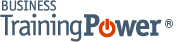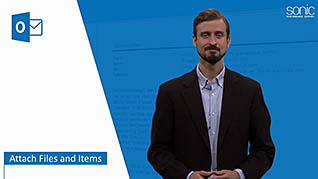Microsoft Outlook 2016 Level 1.3: Working with Attachments and Illustrations
- Product ID
- sonio16wa_vod
- Training Time ?
- 45 to 54 minutes
- Language(s)
- English
- Video Format
- High Definition
- Required Plugins
- None
- Number of Lessons
- 7
- Quiz Questions
- 9
- Closed Captioning
- Question Feedback
- Wrong Answer Remediation
- Lesson Bookmarking
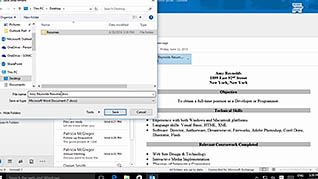
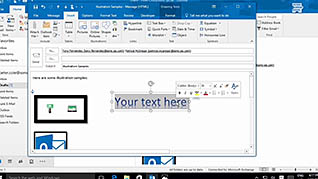
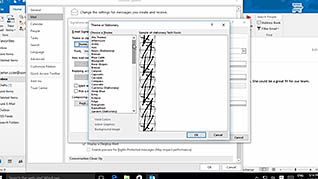
When you are sending emails in Outlook 2016 it is easier than ever to add attachments, although there are some things you must consider, such as file type and size. This online course demonstrates how to attach files to your Outlook messages, how to work with received attachments, and more.
Did you know you can add illustrations to your messages, create custom signature blocks, or use specific styles and themes in your messages? You can with Microsoft Outlook 2016, and this training lesson shows you the straightforward process to do so. It is important to maintain a professional level of communication, and formatting your messages to automatically use certain fonts or colors depending on the message can help you do this.
Microsoft Outlook 2016 has numerous features to make your messages more dynamic, professional, and beneficial. Utilize the information presented here and learn how to employ incredibly useful features of this versatile program.
![]() This course is in the Video On Demand format, to read about Video On Demand features click here.
This course is in the Video On Demand format, to read about Video On Demand features click here.

- Install on any SCORM LMS
- Full-screen video presentation
- Print certificate and wallet card
- You have 30 days to complete the course
Outlook 2016 users
- Attach Files and Items
- Work with Received Attachments
- Add Illustrations to Messages
- Use Styles and Themes in Messages
- Manage Automatic Message Content
- Change Font Options
- Create and Apply an Email Signature
-
Attach files and items.
- Recall the maximum file size of an attachment in Outlook 2016.
- Recall locations from which file attachments can be added.
-
Work with received attachments.
- List options available for attached files in Outlook 2016.
-
Add illustrations to messages.
- Identify the graphical elements that can be formatted using the contextual tab.
-
Use styles and themes in messages.
- Use styles and themes in messages.
-
Manage automatic message content.
- List automatic message elements that can be configured in Outlook.
-
Change font options.
- Identify the options available in the Mail tab.
-
Create and apply an email signature.
- Recall how to add an email signature to a message.
- Recall the default setting for email signatures.
© Mastery Technologies, Inc.