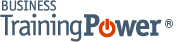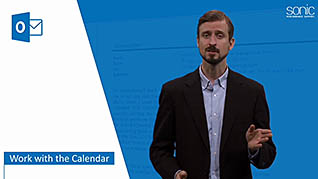Microsoft Outlook 2016 Level 1.7: Working with the Calendar
- Product ID
- sonio16ca_vod
- Training Time ?
- 49 to 57 minutes
- Language(s)
- English
- Video Format
- High Definition
- Required Plugins
- None
- Number of Lessons
- 7
- Quiz Questions
- 8
- Closed Captioning
- Question Feedback
- Wrong Answer Remediation
- Lesson Bookmarking
- Downloadable Resources
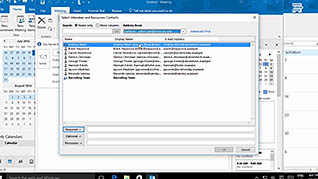
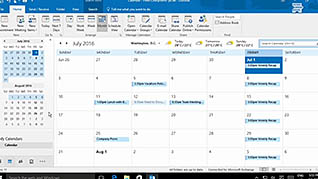
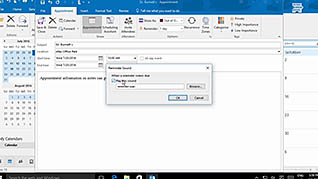
Many of us have appointments to keep track of for work, and we need to be able to differentiate between business and personal. This course discusses the various features, some of which are lesser known, of the calendar function of Microsoft Office Outlook 2016.
It explains scheduling and managing meetings, as well as whether attendance is mandatory or optional for specific people. The course also demonstrates customizing the calendar view, creating an appointment, scheduling meetings, printing, and responding to calendar requests.
Utilize this course to foster a better understanding and greater awareness of the time-saving features of the Outlook 2016 calendar.
![]() This course is in the Video On Demand format, to read about Video On Demand features click here.
This course is in the Video On Demand format, to read about Video On Demand features click here.

- Full-screen video presentation
- Print certificate and wallet card
- You have 30 days to complete the course
Microsoft Office Outlook 2016 users
- Introduction
- Customize Your Calendar View
- Create an Appointment
- Schedule Meetings
- Share Meeting Notes Using OneNote
- Meeting Response Options
- Print the Calendar
-
Customize your calendar view.
- Identify calendar types which allow scheduling of meeting rooms.
- Recall the symbol for recurring events in an Outlook calendar.
-
Create an appointment.
- Select the default reminder for all day events.
- Recognize how a private calendar entry appears.
-
Schedule meetings.
- Identify the view which will enable users to schedule a meeting.
-
Share meeting notes using OneNote.
- Select the options available when using OneNote to take team meetings notes.
-
Select meeting response options.
- Recall when to select tentative as a response for an event.
-
Print the calendar.
- Identify which print style is best for detailing hourly time slots.
© Mastery Technologies, Inc.