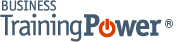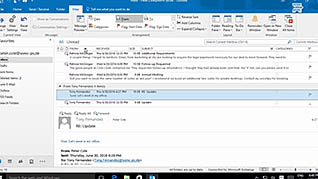Microsoft Outlook 2016 Level 1.4: Customizing Message Options
- Product ID
- sonio16cm_vod
- Training Time ?
- 21 to 30 minutes
- Language(s)
- English
- Video Format
- High Definition
- Required Plugins
- None
- Number of Lessons
- 3
- Quiz Questions
- 9
- Closed Captioning
- Question Feedback
- Wrong Answer Remediation
- Lesson Bookmarking
- Downloadable Resources
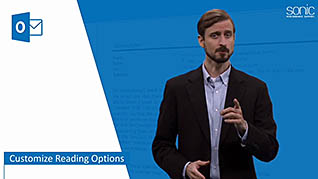
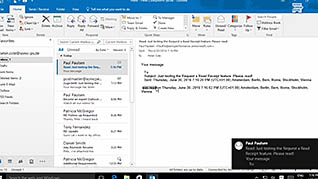
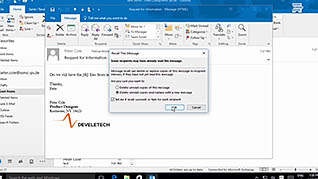
You probably get more mail than you can manage, so you need a method to tell what is worth keeping and what should be discarded. While you can set up a desktop alert for your messages, some industry experts suggest only checking your messages every two to three hours to maintain a high level of productivity. In Outlook 2016 you can customize your reading options and the layout of the various panes to make reading, and managing your messages a bit easier. This course guides you through those steps along with other useful tips.
When you send a message, you might want a record of whether the recipient received or read your message. You can enable these tracking options easily through Outlook. You can also enable a feature, the voting option, where your recipient can respond with a solitary click. This training video demonstrates these useful features of Outlook 2016.
Without the information presented here, you may be wasting time sifting through unimportant messages. Outlook 2016 is a useful tool for your workplace, and this course will help you to maximize its utility.
![]() This course is in the Video On Demand format, to read about Video On Demand features click here.
This course is in the Video On Demand format, to read about Video On Demand features click here.

- Full-screen video presentation
- Print certificate and wallet card
- You have 30 days to complete the course
Outlook 2016 users
- Customize Reading Options
- Use Voting and Tracking Options
- Recall a Sent Message
-
Customize reading options.
- Identify the setting to group messages with the same subject line together.
- Select the color of arrow that indicates additional messages have been collapse under the most recent message.
- Recall when split messages can occur.
- Recall how to turn off message alerts.
-
Use voting and tracking options.
- Identify the options available for tracking messages.
- Recall where to find information about voting buttons.
- Locate the info bar.
-
Recall a sent message.
- Recognize how to recall a message from Outlook that has been sent.
© Mastery Technologies, Inc.